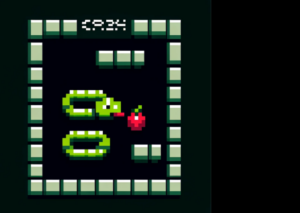WhatsApp Payments: Here’s How To Set Up And Start Sending Money
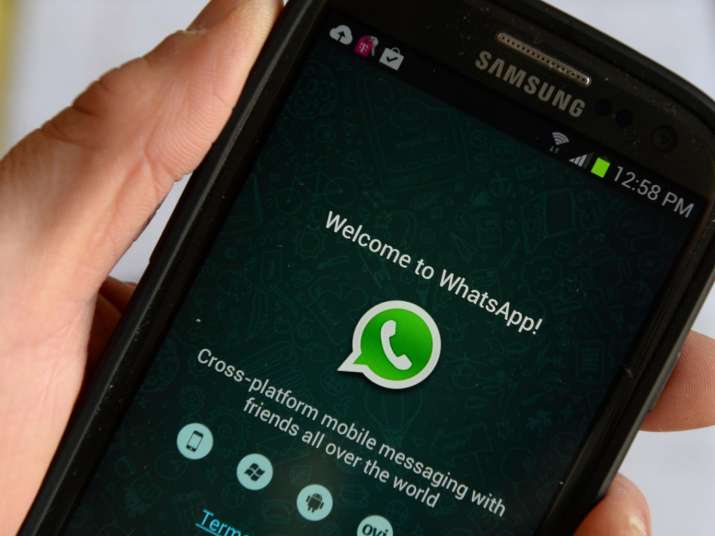
Facebook and WhatsApp were waiting for the necessary approvals to make the payments service go live in India and it finally has, so if you want to start using WhatsApp Pay – here’s everything you need to know.
After a long wait, WhatsApp Pay is now live in India. As of today, WhatsApp announced through a tweet – “Starting today, people across India will be able to send money through WhatsApp Pay. This secure payments experience makes transferring money just as easy as sending a message”.
WhatsApp Payments
Facebook and WhatsApp were waiting for the necessary approvals to make the payments service go live in India and it finally has, so if you want to start using WhatsApp Pay – here’s everything you need to know.
What is WhatsApp Pay?
WhatsApp Pay is a UPI-based payments service that launched in India last February in beta mode. It is now live and everyone can use it.
With WhatsApp Pay users can link their UPI-enabled bank accounts and transfer money through the messaging app. WhatsApp supports all popular banks like HDFC, ICICI, State Bank of India, Axis Bank and even Airtel Payments Bank.
How to set up WhatsApp Pay?
To start using WhatsApp Pay, a WhatsApp user needs to initiate a payment to a contact. Once the request is received, the user can set up their UPI account on WhatsApp. Users can then send and receive money on WhatsApp itself.
How to use WhatsApp Pay?
Using WhatsApp Pay to send money is as simple as sending photos and videos on the app. You can send money directly on chat by tapping on the share file icon in the chat bar and selecting ‘payment’.
There’s a dedicated ‘Payments’ section available under the shortcut menu. Users can check their transactions, history and account details in this section.
It is as simple as using GPay or Paytm, just that you can do it all from inside a chat.
Steps to set up WhatsApp Payments
STEP 1
WhatsApp on your device and tap on three dots from the Top Right Corner
STEP 2
Tap On Payment Option
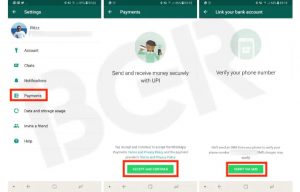
STEP 3
Tap On Add Payment Method Option and Tap on Accept And Continue Button
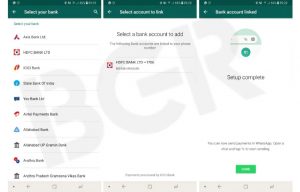
STEP 4
Now Select Your Bank and Tap On it
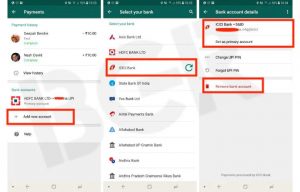
STEP 5
It will Then Gather Your Bank Using The Registered Mobile Number
STEP 6
After This Verify Your Bank Account Via Sms By Tapping On Verify Via SMS
STEP 7
Once Verified , tap On Done to complete the Setup process
Starting today, people across India will be able to send money through WhatsApp 💸 This secure payments experience makes transferring money just as easy as sending a message. pic.twitter.com/bM1hMEB7sb
— WhatsApp (@WhatsApp) November 6, 2020