Mastering the ‘Blink’ HTML & Exploring Google’s ‘Askew’ and ‘1998’ Tricks
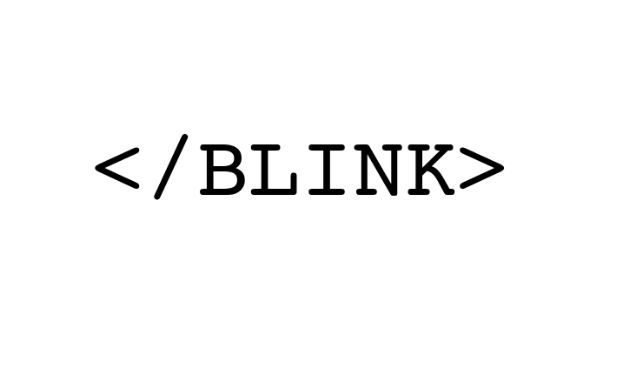
Introduction:
In the realm of digital creativity, there are countless tricks and tweaks at your disposal to bring your web page to life. Among these, the notorious ‘blink’ effect in HTML is one that has intrigued and amused many since its inception. Equally captivating are Google’s lesser-known Easter eggs like the ‘askew’ and ‘1998’ tricks. While some of these may seem frivolous, understanding them provides insight into the evolution of web design and the quirks of our favorite search engine. In this comprehensive guide, we’ll dive deep into how to create the blink effect in HTML, unravel the mystery behind the ‘askew’ and ‘1998’ Google tricks, and even explore how to make an image blink on your webpage.
Also Read:- Top Blogging Trends of 2023: Unveiling IT, Stories, & Best Blogger Practices
1. The Enigma of ‘Blink’ in HTML
What is Blink in HTML?
The blink element in HTML, which was once supported by early web browsers, is used to make text flash or ‘blink’ on and off at regular intervals. While now considered outdated and not recommended for modern websites, it’s a part of web design history that evokes nostalgia for many.
How Do You Blink Text in HTML?
To make text blink in early browsers, one would simply use the <blink> tag:
<blink>This text will blink</blink>
However, as the <blink> tag is no longer supported by major browsers, you can achieve a similar effect using CSS:
@keyframes blink {
0% {opacity: 1;}
50% {opacity: 0;}
100% {opacity: 1;}
}
.blink-text {
animation: blink 1s infinite;
}
<span class="blink-text">This text will blink using CSS</span>
2. The Art of Making Images Blink in HTML
Just as with text, you can make an image blink using CSS. By assigning the aforementioned blink-text CSS class to an image, you can achieve the desired blink effect:
<img src="path-to-your-image.jpg" class="blink-text" alt="Blinking image">
3. The Curiosity of Google’s ‘Askew’ and ‘1998’ Tricks
What Happens When You Google ‘Askew’?
One of Google’s many Easter eggs, when you search for the word “askew,” the search results page will tilt or skew slightly to the right. It’s a fun, playful touch that exemplifies Google’s approach to integrating humor and surprise into user experience.
Askew vs. Askew+Blink HTML:
The ‘askew’ trick operates in isolation. Typing “askew+blink html” won’t result in a combined skewed and blinking result. Rather, it is a reminder of two distinct quirks from the digital world.
Rediscovering Google in 1998:
Another fascinating Easter egg is the “Google in 1998” trick. When you type “Google in 1998” into the search bar, Google will display a retro version of its search page from 1998. It’s a delightful throwback to the search engine’s early days, allowing users to experience the nascent version of what has now become a global behemoth.
Conclusion:
From the historic blinking text in HTML to Google’s quirky Easter eggs, the digital world is filled with delightful surprises. While the blink effect may be obsolete in modern web design, understanding it and other digital quirks offers a fascinating glimpse into the playful evolution of the web. The next time you’re looking to add a touch of whimsy to your project or simply want to impress friends with some fun digital trivia, you’ll be well-equipped with these tidbits from the annals of web history.
Frequently Asked Questions (FAQs) about ‘Blink’ HTML & Google Tricks
Q1: Is the <blink> tag still supported in modern browsers?
A1: No, the <blink> tag is no longer supported by major browsers. It’s considered outdated and not recommended for modern web design. To achieve a blinking effect, one should use CSS animations.
Q2: Why was the blink effect discontinued?
A2: The blink effect was discontinued due to several reasons including usability concerns, distracting user experience, and its lack of support across all browsers. It was deemed not conducive to a professional and seamless web experience.
Q3: Can the CSS-based blink effect be used on other elements besides text and images?
A3: Yes, the CSS-based blink effect can be applied to any HTML element, including divs, buttons, and more, by assigning the specified CSS class.
Q4: Are there any other fun Google search Easter eggs like ‘askew’ and ‘1998’?
A4: Absolutely! Google has integrated numerous Easter eggs over the years. Examples include “do a barrel roll,” which rotates the search results page, and “Pacman,” which allows users to play the classic arcade game.
Q5: How can I ensure that blinking effects don’t negatively impact user experience?
A5: If you choose to use blinking effects, it’s crucial to do so sparingly and avoid using them on critical content. They can be distracting or even irritating to some users. Always prioritize readability and usability.





