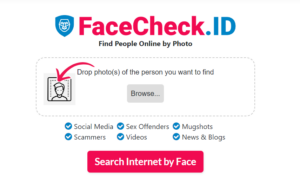How To Activate And Deactivate And Block Private Number
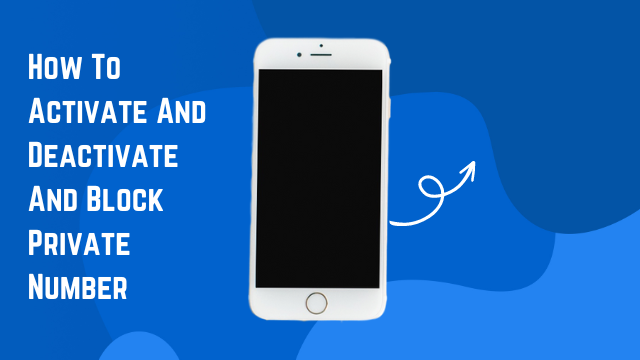
In today’s age of communication, privacy is of paramount importance. There are instances when one might not want their phone number displayed to the receiver, or conversely, one might wish to block incoming calls from private numbers. This is where the features to activate, deactivate, or block private numbers on phones come into play. These features provide users with control, security, and peace of mind. Let’s delve into the details of how to manage and interact with private numbers.
Also Read:- How To Use YouTube Night Plan Bonus On Airtel In 2023
Activating Private Number (Caller ID Blocking):
When you activate a private number feature, the person you call won’t see your number. Instead, they’ll see a message like “Unknown” or “Private Number.”
- Through Phone Settings:
- iOS: Go to ‘Settings’ > ‘Phone’ > ‘Show My Caller ID’ and toggle off the switch.
- Android: Go to ‘Phone’ app > ‘Settings’ > ‘Call Settings’ > ‘Additional Settings’ > ‘Caller ID’ and select ‘Hide Number.’
- Using a Prefix:
- In many regions, you can block your number for a specific call by adding a prefix (like *67 in the US) before dialing the number. Check with your service provider for the correct prefix.
Deactivating Private Number (Showing Caller ID):
If you want your number to be visible again to those you call:
- Through Phone Settings:
- iOS: Navigate to ‘Settings’ > ‘Phone’ > ‘Show My Caller ID’ and toggle on the switch.
- Android: Go to ‘Phone’ app > ‘Settings’ > ‘Call Settings’ > ‘Additional Settings’ > ‘Caller ID’ and select ‘Show Number.’
- Using a Prefix:
- In some regions, if you have permanent caller ID blocking, you can deactivate it for a specific call using a prefix (like *82 in the US). Again, consult with your service provider for the correct prefix.
Blocking Incoming Private Numbers:
If you’re receiving unwanted or harassing calls from private numbers, you can block these anonymous calls.
- iOS:
- Unfortunately, iOS doesn’t offer a direct way to block private numbers. However, using the “Do Not Disturb” feature allows calls only from your contacts, effectively blocking unknown/private numbers. Navigate to ‘Settings’ > ‘Do Not Disturb’ > ‘Allow Calls From’ and select ‘All Contacts.’
- Android:
- The method can vary based on the phone brand and model. Typically, you can go to the ‘Phone’ app > ‘Settings’ > ‘Block Numbers.’ Here, you can activate the feature that blocks all unknown callers.
- Using Third-party Apps:
- Both App Store and Google Play Store have applications like Truecaller, which can be configured to block private or unidentified numbers.
- Contacting Your Service Provider:
- Some service providers offer options to block private numbers. You can call customer service to inquire and activate this feature.
Points to Consider:
- Emergency Services: Be cautious when making emergency calls with a private number, as it might hinder the ability of responders to call you back or locate you.
- Varied Display: How your number appears can vary based on the receiver’s carrier or device. Even if you’ve activated a private number, some might still see “Unknown” rather than “Private Number.”
Conclusion:
In an era where privacy is a growing concern, having control over your caller ID can be a powerful tool. Whether you’re looking to maintain your privacy or protect yourself from unwanted calls, understanding how to activate, deactivate, or block private numbers is essential. Always remember to use these features responsibly and be aware of the potential implications, especially in emergency situations.