How To Control Volume On Your Amazon Fire Stick
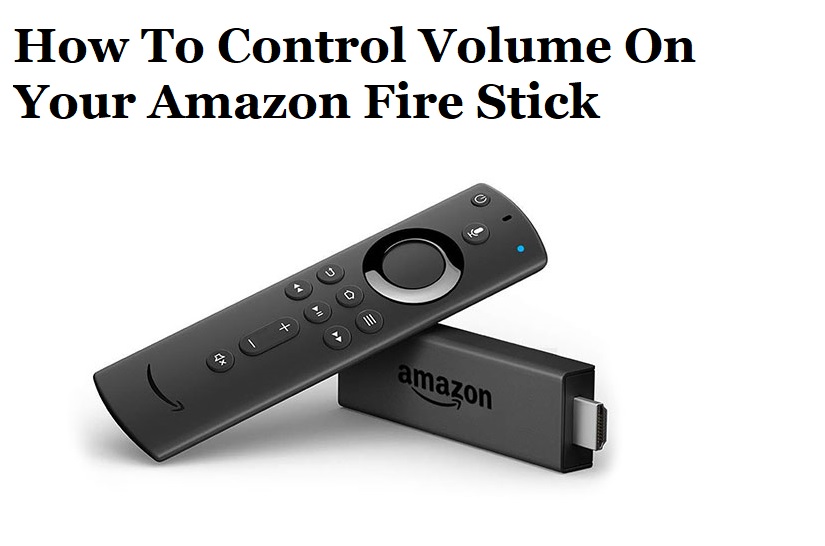
In 2023, managing remotes is similar to managing bills. Thankfully, you can do something to cut down on the amount of remote controls and gaming controllers that are likely cluttering up your living room if you use a Fire Stick to stream your favourite TV episodes and movies.
Also Read:- Amazon Diamond Points and How to Earn And Use Them During Amazon Great Indian Festival Sale
Depending on the kind of Fire Stick you own, your volume may already be controlled via a remote. It’s fine if you don’t, too. This article will show you all the controls available to you for managing the volume on your Fire Stick. Let’s get going!
The IR (Infrared) frequency mismatch between your TV remote and Fire Stick control is the main cause. The Fire TV stick’s power and volume controls can be activated manually by setting up the IR profile.
The volume settings on a TV can typically be adjusted with a Fire Stick remote, however this function isn’t always reliable. Along with various tried-and-true fixes, this tutorial will walk you through all of the common reasons for such Fire Stick remote issues so you can get the TV volume functioning properly with your Fire Stick remote.
Due to its wide app support and low price, Amazon Fire Sticks are one of the most widely used streaming devices today. You’ll receive a unique remote when you buy a Firestick device. Some customers have questioned how to adjust TV volume with the Firestick remote, even though it’s primarily designed to operate your Firestick.
Also Read:- The 10 Best 2022 Android TV Box In India Reviews and Buying Guide
The power and volume buttons on Amazon’s Fire TV Stick occasionally aren’t recognised when you attach it to your TV to set it up. While your Fire TV remote’s other functions operate flawlessly.
Turn the TV Volume up or Down Using the Firestick Remote
With the release of the Fire Stick 4K, Amazon started to add a volume rocker, a mute button, and a TV power switch to the Fire remote. However, your television might not be set up to handle the input.
Make sure your TV supports High-Definition Multimedia Interface-Consumer Electronics Control (HDMI-CEC) and that your Fire Stick is connected to a CEC-compatible port if you want your Firestick remote to control your TV’s volume.
Here’s the good news for anyone else without an Amazon Fire TV volume-equipped remote: you can purchase the most recent model from Amazon without needing to purchase a completely new device. With the exception of early Fire TV boxes and TVs with the Fire OS built-in, Amazon sells remote controls separately. The more recent models are compatible with all Fire Sticks and the majority of other Fire devices.
What Leads to Issues with Fire Stick Remote Volume?
When the wrong HDMI port is being used, the wrong audio and device settings are chosen, the batteries are low on charge, or the remote is out of power, problems with volume control can occur with Amazon Fire Stick remotes.
The volume control signals sent from the Fire Stick remote can be affected by physical objects in front of the TV as well as conflicts with other wireless devices.
How Do I Make My FireStick Remote’s Volume Work?
It’s recommended to try each remedy for Fire Stick remote volume issues in turn, going from the simplest and quickest to the most complex. Here’s how to resolve any TV volume issues with your Fire Stick remote control.
Changing the TV volume with the remote from your Firestick
The Firestick remote is an effective tool that has been enhanced throughout time, and it may be used to configure your Amazon Firestick or perform simple tasks. The most recent remote, which is also being marketed separately as a backward-compatible device, is for the Firestick 4K.
This implies that you can upgrade to the newest, third-generation Firestick remote if you already own an older Firestick device and an older remote type without having to buy a new Firestick.
Additionally, for this approach to function, your TV must have HDMI-CEC, also known as High Definition Media Interface-Consumer Electronics Control. Otherwise, the controls on the remote might not work with your TV. Please read the article to see if your Smart TV is compatible with Firestick if you are unsure.

How to Pair Firestick Remote to Control TV Volume
You must first pair your Firestick remote with your TV in order to activate Firestick volume control on it. The most recent Firestick remote supports a variety of TV manufacturers, so compatibility won’t be an issue.
Follow the instructions below to couple your Firestick remote with your TV after inserting brand-new batteries in it:
- After plugging in the Firestick device, turn on your smart TV.
- Navigate to Settings > Equipment Control by pressing the Home button on the Firestick remote.
- Choose TV under Manage Equipment, then click Change TV.
- Choose your smart TV manufacturer from the list.
- To turn off the television, press the Power button. Press the Power button once more to turn it back on after a little delay.
- Choose Yes from the options on the screen if you just turned your TV on and off with the remote.
- Choose No if it didn’t work. Before your remote and TV can be successfully linked, it can take a few tries.
- You will now be sent to the IR Profile choices after selecting No. Choose it from the choices if you are aware of the IR profile for your TV. However, you can also go forward via a time-consuming trial-and-error approach.
- Try checking the volume controls by changing them in accordance with the sound being played by the device after locating the appropriate IR profile for your TV.
- If you were able to correctly adjust the volume, click Yes. If you’d rather choose a different IR profile for your remote, select No.
- Save all modifications after properly setting up your Firestick remote.
- Now, you can operate your TV’s fundamental functions, like power and volume, using the Firestick remote.
Can Fire Stick Remotes Control TV Volume? A Brief Summary
The majority of Amazon Fire Stick remote controls allow you to adjust the TV volume, while some earlier models don’t support this feature.
Remember that you can still ask Alexa to adjust your volume using Echo devices if you don’t have a Fire TV Stick 4K remote that supports it. Of course, you can also communicate using the Alexa remote whenever necessary. If your device supports CEC, you should be able to manage your volume without a remote at all. It won’t work on every set, though.
Searching for the volume buttons on your Fire Stick remote will reveal whether or not it supports TV volume control. The volume on a TV can be changed if your remote control has volume buttons. This is not possible if your Fire Stick remote does not have any volume buttons.
Conclusion
Over time, Amazon has made steady improvements to Firestick remote controls. It may be used to adjust the volume and power of your TV in addition to controlling your Firestick device.
Even without using the TV’s native remote, you can control the volume on your Firestick if your TV supports HDMI-CEC. This article should assist you in using your Firestick remote to adjust the power and volume of your TV.
FAQ
How can the TV volume be set on a Fire Stick remote?
Not at all. TV volume control is supported by your Fire Stick model, or it isn’t. To see if your Stick supports the capability, look for volume buttons on your remote control.
How can surround sound be programmed into a Fire Stick remote?
You cannot and are not required to. If your Fire Stick has volume control, it will control the sound coming from your TV, which is your surround sound system, if you have surround sound connected to your TV.
What is HDMI-CEC?
The majority of more recent TVs support HDMI-CEC if you’re not familiar with the ports on yours (Consumer Electronics Control). In essence, the HDMI-CEC port allows you to use a single remote to operate all of your devices.
Not all TV manufacturers, though, simply refer to this port as “HDMI-CEC.” For instance, Sony describes its port as BRAVIA Link while Philips lists its port as EasyLink. For the appropriate port to use with your Firestick, it is best to consult the TV’s handbook.





