How To Delete Picsart Files On Android Phone- Blogs Year
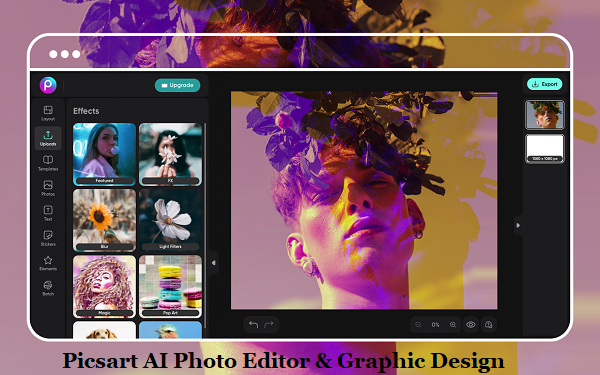
how to delete picsart files on android phone- PicsArt is a popular photo editing application for Android phones. If you’ve used PicsArt and wish to delete files related to it on your Android device, here’s a basic introduction and step-by-step guide:
Introduction:
Over time, using photo-editing apps like PicsArt can result in a buildup of images, edits, and drafts on your phone. These files, while important at the time of creation, can occupy a significant amount of storage space. This guide will walk you through the process of safely deleting PicsArt files from your Android device, freeing up space and maintaining your device’s performance. In this complete Guode you can Learn How to Delete PicsArt Video Files on Android?
How to Delete PicsArt Files on Android Phone:
- Open the PicsArt App:
- Launch the PicsArt application by tapping on its icon from your phone’s home screen or app drawer.
- Access Your Profile:
- Once inside the app, navigate to your profile by tapping on the profile icon, usually located at the bottom right corner.
- View Your Works:
- In your profile, you will see an option like “Works” or “My Posts” that showcases all the images you’ve edited or created with PicsArt.
- Select and Delete:
- Browse through the list, and once you find an image you want to delete, tap on it.
- Once the image is open, look for the “three-dot” menu icon, usually located at the top right corner.
- Tap on it and select “Delete” from the dropdown menu. Confirm the deletion if prompted.
- Clear the PicsArt Cache:
- Go to your Android phone’s Settings.
- Navigate to “Apps” or “Application Manager” (the wording may vary based on your device).
- Scroll down and find “PicsArt” in the list and tap on it.
- Here, you’ll see an option named “Storage”. Tap on it.
- You’ll see two buttons: “CLEAR DATA” and “CLEAR CACHE”. Tap on “CLEAR CACHE” to free up some space. (Note: If you tap on “CLEAR DATA”, all app data including preferences and settings will be deleted.)
- Delete Files from Device Storage:
- If you have saved images from PicsArt directly to your device storage, you’ll need to delete them using a file manager app or the built-in gallery app.
- Open the Gallery or Files app, navigate to the PicsArt folder (usually labeled “PicsArt”), select the images or folders you wish to delete, and then choose the “Delete” option.
- Check the Recycle Bin or Trash:
- Some Android devices have a recycle bin or trash feature in their gallery or file apps. Ensure you empty the recycle bin to permanently delete the files and free up space.
Conclusion:
Deleting PicsArt files can help recover storage space and declutter your device. However, always ensure that you have backups of essential images before deleting, so you don’t lose any cherished memories or important edits.
FAQs How To Delete Picsart Image Files On Android Phone
Can I recover deleted PicsArt video files on my Android device?
Unless you’ve backed up your PicsArt video files before emptying the Trash or Recycle Bin, it’s usually impossible to retrieve deleted PicsArt video files.
Will uninstalling PicsArt video files have any consequences for other apps or files on my device?
No, deleting PicsArt video files will not have any impact on other programs or files on your device.
How can I avoid accidentally deleting PicsArt videos?
To avoid mistakenly deleting critical files, always double-check the files you’re deleting and confirm the deletion.
Can I remove PicsArt video files from the PicsArt app?
Yes, you can remove video files directly from the PicsArt program, but you won’t be able to retrieve them unless you back them up beforehand.
Is it feasible to relocate PicsArt video files rather than delete them?
Yes, PicsArt video files can be moved to a new location on your device or even to an external storage device. This is a fantastic option if you want to save the videos but also free up some space on your smartphone.





