JBL Charge 3 Reset Instructions- Step By Step Guide
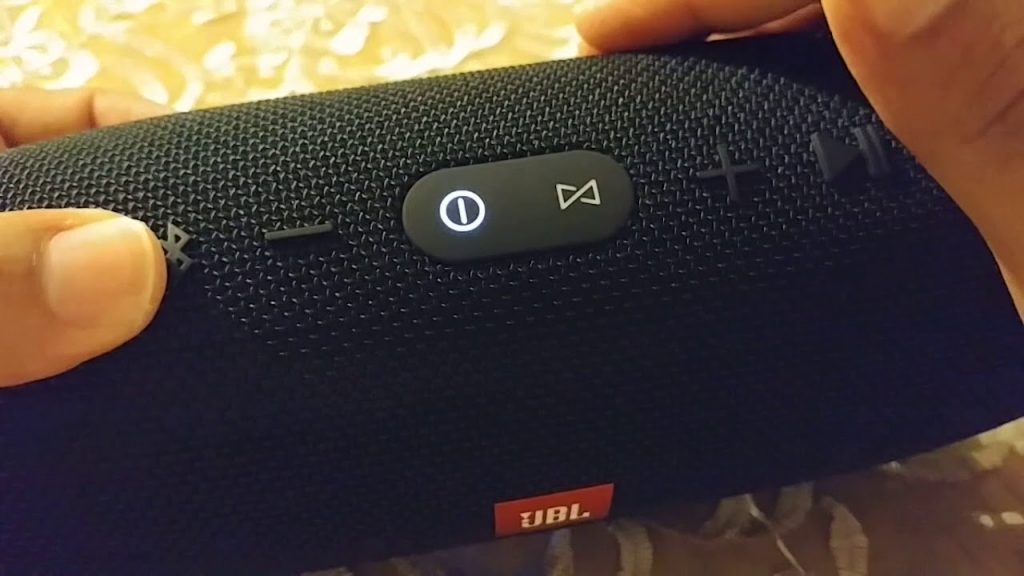
The JBL Charge 3 Reset Bluetooth speaker can be hard reset to restore it to its factory settings using the procedures provided below. This speaker can be reset hard to its factory default settings. Any previously associated Bluetooth devices are removed from its memory. After a reset, the Charge 3 can no longer pair with any nearby Bluetooth devices due to the removal of prior settings. To prepare your JBL Bluetooth speaker for sale or regifting, or to block it from pairing with devices you no longer want it to, you can also do a hard reset.
JBL Charge 3 Hard Reset Instructions
1. Turn on the JBL Charge 3
Press and release the power button. It should immediately light up.
Find the power button, as shown in the last picture above.
Next, the Power button is shown turning on. In our case, the speaker does not enter Bluetooth discovery mode because we have already associated it with Bluetooth devices. The fact that the Power button glows solid grey rather than blinking blue lets us know that.
2. Wait for the Power Up Sound
The speaker makes a rising electric guitar strum sound when it powers up. The JBL Charge 3 is ready for resetting after this sound finishes.
3. Press the Volume UP and Play-Pause Buttons Together
See the next picture to find the Pause Play and UP Volume buttons.
After that, as seen in the following image, the Charge 3 performs a hard factory reset. As the hard reset advances, observe that the Power and Connect+ buttons both briefly light up. The Connect button lights gray-white, while the Power button glows a soft blue. In the next image, we’ve circled these buttons in green.
The JBL Charge 3 then switches off following a brief pause. The power-down guitar sound is heard as all the lights are turned off. The JBL Charge 3 is powered off in the following image. Every button is dark.
4. Check that your JBL Charge 3 Did Hard Reset
Restart the Charge 3 by following the instructions in step 1 above. Briefly, do as follows: push and then release the Power button.
Now that it has been reset, our speaker immediately enters Bluetooth discovery mode, as displayed in the image below. After performing a hard reset, the speaker instantly enters Bluetooth pairing mode, so we didn’t need to hit the Bluetooth button first. The Power button blinks blue to indicate Bluetooth discovery mode, as you can see. The Charge 3 is not currently paired if the Power button is solid white or blinks blue. After a reset, we anticipate it not to couple with anything.
5. Done JBL Charge 3 Reset
Resetting the JBL Charge 3 is now complete. Now you can package it for sale or re-pair it with your preferred Bluetooth devices.
When in Bluetooth pairing mode, the JBL Charge 3 will no longer automatically pair with any previously paired, nearby Bluetooth device. Therefore, you must delete the previously paired Charge 3 mentioned in the Bluetooth devices section of your source device settings in order to enable automatic Bluetooth pairing again. After that, if wanted, manually link the Charge 3 with that device once more. After that, pairing will happen automatically any time the speaker and that device have Bluetooth turned on.
JBL Charge 3 Troubleshooting
Unable to Turn On Device
The speaker won’t light up or play any sounds.
Device Is Powered Off
Try pushing the device’s power button, which is located on the top. When the speaker is turned on, the front lights will come on.
Bluetooth Is Not Connected
Make sure your speaker is paired with your device. Try unplugging and replugging the two. Make sure the volume is turned up on both your speaker and your device once they have been paired. Restart the speaker and try again if this doesn’t work.
Turn on the device, then simultaneously press and hold “volume up” and “play pause” until the power button flashes to reset the speaker.
You may need to replace the motherboard and the bluetooth chip if your device still won’t connect to the speaker. See our tutorial for replacing a motherboard.
No Battery Charge Left
Connect the Charge 3 and check that the front lights come on to show that the speaker is charging. If this doesn’t work, you might need to change the battery.
Power Button May Have Failed
Initially, confirm that the gadget is charged. When the battery is fully charged but the device still won’t switch on, the button mechanism may be damaged or worn out. Use our instructions for replacing buttons.
Device Is Not Charging or Holding a Charge
The speaker either won’t turn on or immediately shuts off.
Broken Charging Port
The port bay troubleshooting is listed below.
Battery Is Defective or Needs Replacement
Replace the battery if it stops charging or shuts off without warning. Before replacing, confirm if this is a recurring problem. The device may lose power more quickly than usual in situations where it is left in temperatures that are outside of the norm. If the problem persists, use our instructions for replacing the battery.
One of the 3 Ports (AUX, USB, and Micro USB) Is Not Working
The gadget cannot be charged, used as a charger, or connected to an audio cable.
Connected Cable Does Not Work
Verify that any cables you intend to utilise on another device are compatible. If the issue still exists, try using a different cable with your Charge 3.





