Sky q Remote Not Working Follow All These Online Steps
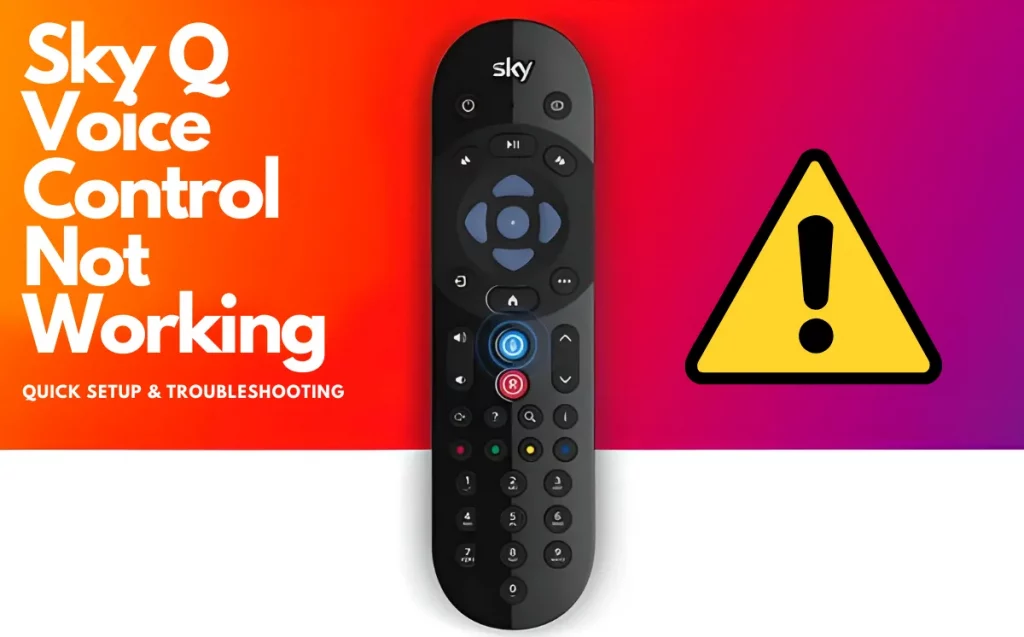
Is Your Sky q Remote Not Working ? Have you done basic troubleshooting on your Sky Q remote but it is still not working properly or does not have a red light?
My issue began with the Sky Q remote when I changed the batteries, but after investigating and perusing several forums, I discovered that I wasn’t alone and that Sky Q owners frequently encounter this difficulty.
When the batteries are low and the internal settings are faulty, the Sky Q remote frequently stops functioning. Before resetting the remote, hit the “?” button to determine if the red light is blinking in order to resolve issue.
In this article, I’ve outlined a step-by-step process for how to fix it before buying a new Sky Q remote because it’s conceivable that there are other minor underlying problems making your Sky Q remote stop responding.
Why Is my Sky Q Remote Not Working?
Determine the source of the problem first. For instance, it might not respond to the “volume” or “select” buttons, or it might have just stopped responding altogether and stopped emitting a red light.
The following are the primary problems that Sky Q consumers, regardless of whether they are using the new voice remote or a standard remote, encounter with their remote:
- Sky q remote frozen
- Remote voice control stopped working
- Sky q box not responding to remote
- Remote touchpad not working
- Sky q remote Bluetooth not working
I discovered these common issues that Sky Q consumers have with their remote controls when troubleshooting my own remote.
The main causes of these issues are typically the same and may be fixed using standard procedures, but occasionally you may need to find a suitable substitute.
Now that we are aware of the main problems, let’s move on to the primary troubleshooting section of this guide. If you are having any of the problems with your Sky Q remote that were previously discussed, this guide will be of great use to you.
How Can Sky Q Remote Issues Be Fixed?
I spoke with Sky support while I was troubleshooting to see if they could be of assistance. It wasn’t a good experience because I had to wait a while before hearing the basic phrase “did you reset your remote? If not, please do.”
Although performing a remote reset usually resolves small issues, it didn’t resolve the problem on my end because this mostly depends on the difficulty you are experiencing.
Nevertheless, I persisted in my troubleshooting and performed my part, which finally led to the problem’s resolution.
Press the “?” button on your Sky Q remote to see whether it turns on and displays a red light, and then manually hard reset the remote to make it functional once more.
I have provided a step-by-step guide here, so please follow them in the correct order.
- Replace Batteries
- Inspect Remote
- Reboot Devices
- Soft Reset
- Hard Reset Remote
These are the most frequent solutions that might take care of any little problems you could be having with your Sky Q remote.
Additionally, the instructions in the guide below will assist you if you are having issues with voice control, volume, touchpad, etc.
Touchpad is not working.
If the touchpad on your Sky Q remote doesn’t respond when you swipe it, make sure touch control is enabled.
By flipping the touchpad, you may browse, pause, fast-forward, rewind, and rewind.
Use these steps to activate it and use it:
- Press “Home” on your Sky Q remote.
- Select Remote Control, then Setup, then Settings.
- join the remote, If you haven’t already, press buttons 1 and 3 simultaneously to pair the remote with the Sky Q Touch Remote.
- To activate Touch Control if your remote has been paired, choose that option.
Touchpad is too sensitive
Your remote’s touchpad’s sensitivity can’t be adjusted. If your remote, however, contains buttons, you can disable the touch control and utilise the buttons in their place.
As mentioned above, turning on the touch function on your Sky Q remote is similar to turning it off. Just make sure you choose “turn off” rather than “turn on” when you get to the last step.
Voice control not working
You must connect your Sky Q box to an active internet connection in order for voice control to function.
Additionally, you should reboot and reset your Sky Q remote if the voice control stops functioning in order to make sure that any updates are installed and any bugs are fixed.
In order to determine whether your Sky Q box is online, take the following actions:
- Choose Home on your remote, then Settings, then Status.
- Make that the boxes next to Network connection for Internet Connection and Router Connection are both checked.
- If any of those have a cross instead of a checkmark, you need to connect your Sky Q box to the internet.
If the Sky Q box is online and the connection is strong but the voice control still doesn’t function, the remote needs to be factory reset.
Follow these instructions to hard reset your Sky Q remote and pair it once more:
- Hold down the 7 and 9 buttons until the light flashes four times to factory reset your remote.
- You’ll need to pair the remote when you may adjust the volume with it.
- If you have a Sky Soundbox or speaker, you will be given instructions on whether to choose Yes.
Select No then Finish if you don’t have a Soundbox or speaker. Try utilising voice search once more after you’ve synced your remote again.
Sky Q remote not controlling box
Check the batteries and any pressed buttons on the remote in the event that your Sky Q box is not responding to the Sky Q remote.
Check to see if any buttons on your Sky Q remote are stuck. Push and move the button to free any that do seem trapped.
Once this has been done, check to see if your Sky Q box is functioning properly. If your Sky Q box has a problem, it won’t respond to the remote.
By hitting the standby button on your Sky Q box’s front panel, you may confirm this. Either green to amber should change the illumination, or red, amber, green.
Re-pair your Sky Q remote with the box if your Sky Q box is in good shape and you’re not having any problems in order to rule out any pairing issues.
To repair a Sky Q remote, follow these steps:
- Hold down 1 and 3 simultaneously.
- Following that, you will be asked to choose Continue and type in the name of your TV.
- When you choose “Find it for me,” your TV and Sky Q remote will automatically pair.
If you have followed and examined all of the aforementioned methods and are still experiencing issues, you need to completely restart your devices
Remove the main source cable from your Sky Q box and TV and plug them back in after 4-5 minutes to reboot them. To reboot your remote control, remove the batteries and hit each button once before plugging it back in.
Conclusion
It can be extremely unpleasant if your Sky Q remote stops working for any reason, be it a little fault on your Sky Q box, depleted batteries, or any other issue.
Since the majority of problems may be resolved with simple troubleshooting, it’s typically possible to solve the issue at home before buying a replacement remote.
The troubleshooting procedures are the same whether the voice control isn’t functioning, Sky Q isn’t responding to the remote control, the touchpad isn’t responding, or buttons like “volume” and “select” aren’t responding.





