Top 5 PDF to Word Converter for Mac
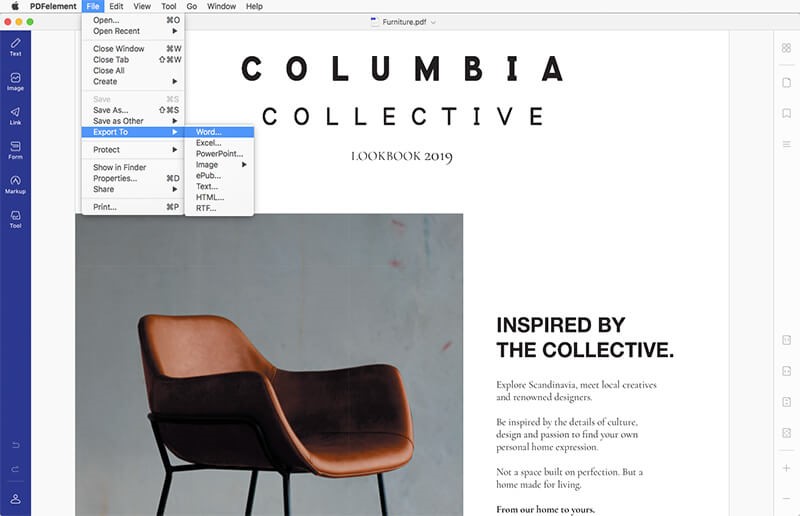
Ever thought of converting your pdf files into word documents, but can’t have the right software to do this? Well, I’m happy to inform you that you’ve just navigated your way to the #1 website that provides the latest information regarding pdf-word converting software.
While there are a lot of these tools online, just a few of them are compatible with macOS devices. So how do you know which is the best for your MacBook? To answer this question, I’ve done some legworks and research on the top 5 free and paid software available for converting files to words.
Top 5 PDF to Word Converter for MacOS PC
Here are the best pdf to word converters suitable for your macOS device:
Note: These tools are not free to use. While some offer a free trial for a specific number of days, you are not allowed to use some features until you’ve made a subscription.
PDFelement for Mac
PDFelement is one of the most outstanding software developed for the conversion of PDF files into Word document. It has a simple user interface that lets you navigate around without needing the help of a professional. The app comes in both free and paid versions, but the former has some restrictions. However, this can be lifted when you subscribe or pay a certain amount of money. With PDFelement for Mac, your documents are secured – free from any third party. It’s fast, efficient, and reliable. One limitation of this software is its incompatibility with Windows OS devices.
Adobe Acrobat DC for Mac
Here is another powerful software designed for macOS, Windows, and Android devices. A simple interface coupled with high security is some of the features that make the software stand out amongst others in the global market. It offers free and paid versions, with the former letting you have an experience of how Adobe Acrobat DC works before investing your money. However, the paid version is high when compared with PDFelement for Mac discussed above. Its compatibility with several devices gives it an edge over the PDFelement for Mac.
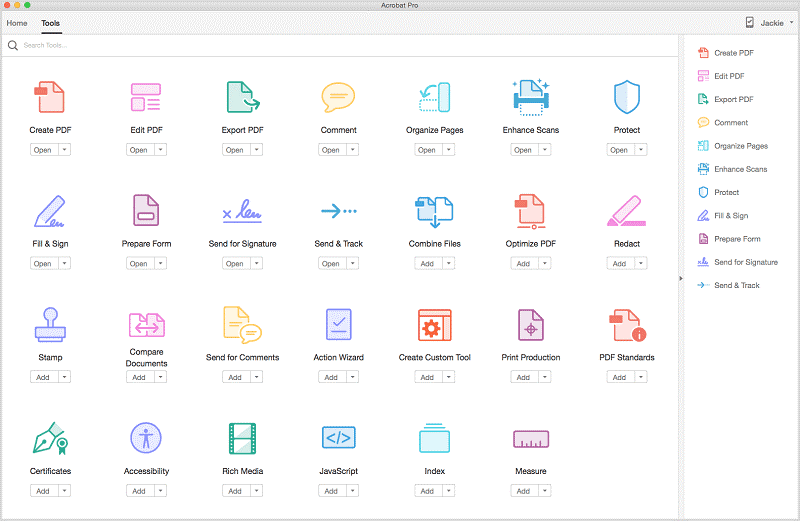
PDFpenPro
This is a powerful web-based Mac PDF editor designed by Smile Software. It is used for creating fillable forms, editing PDF Table of content, and OCR scanned PDFs. This toolkit is easy to use, saves time, and cost less. The app allows you to convert websites into multi-page PDFs without stress. With PDFpenPro, you can save your files in several different formats such as .xlsx, .pptx, and PDF/A for excel files, PowerPoint, and archival PDFs. Also, you can access your saved file from anywhere around the globe the software supports cloud storage.
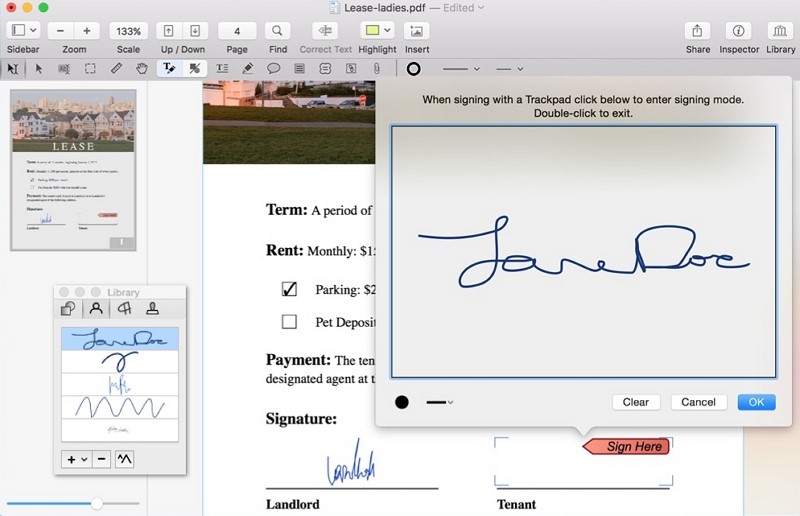
Foxit PhantomPDF Mac
Foxit PhantomPDF Mac allows you to convert your scanned paper documents, images, and PDF files into Word Docx without needing to retype a single word. The software supports OCR (Optical Character Recognition), a special technology designed to allow you to convert all your scanned documents into editable files within the twinkle of an eye. Like the PDFelement for Mac software, you can create handwritten signatures or digital signatures easily and quickly. Both individual users and business owners are welcome to use the software since it’s subscription is cheap.
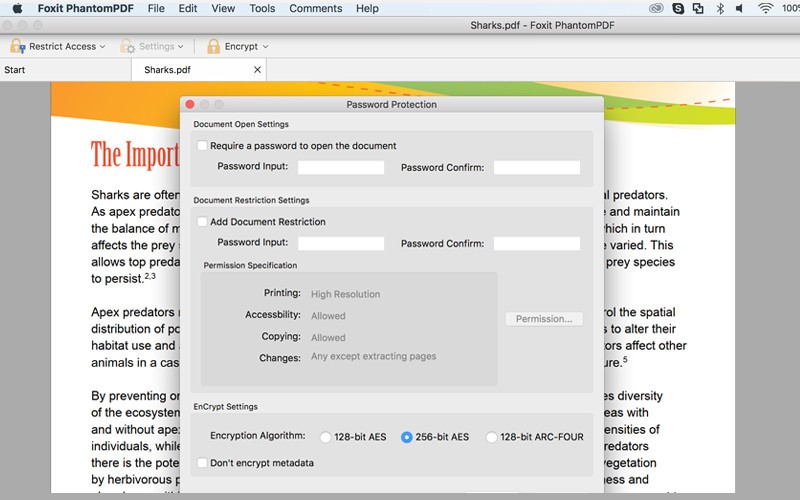
Kofax Power PDF for Mac
Kofax Power PDF for Mac is a web-based program designed specifically for macOS device users. It lets you convert your files into Word Docx. file easily and quickly. The toolkit has a drag-and-drop feature that allows end-users to navigate around it effortlessly. Also, the software supports digital signature, thus, you can create handwritten signatures with it. Kofax Power PDF for Mac offers a 30-day free trial which you can use to test run the software before subscribing to it. However, the free trial comes with some limitation which will be unlocked after making payment.
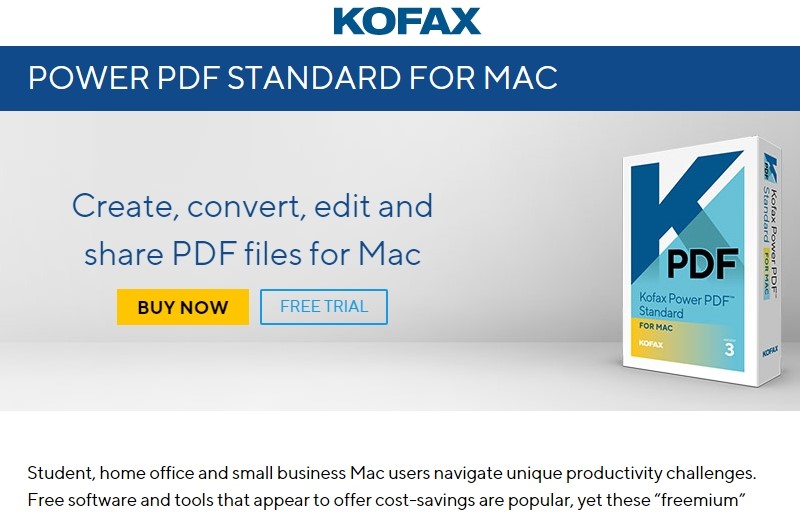
Top 5 Free PDF to Word Converter for Mac
Listed below are the top 5 free PDF Editors compatible with Mac:
Google Docs
Google Docs is one of the most widely used programs capable of exporting PDF to word on Mac. It is a freemium software with a friendly user interface that lets you operate it easily without needing the help of experts.
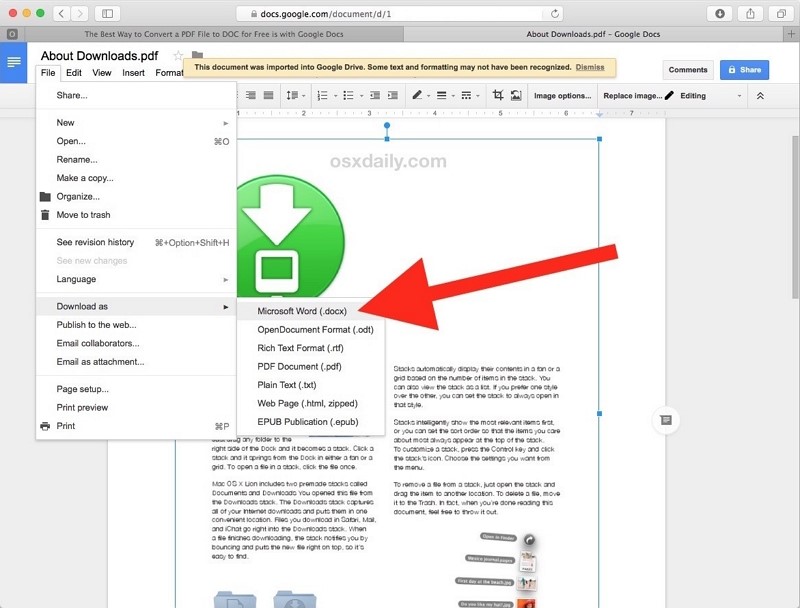
HiPDF
This is another freemium software developed to convert PDF to Word, image, edit PDF, and compress PDF. It’s a web-based program with powerful features to edit, protect, and sign PDF files. HiPDF is compatible with all computer devices including Windows and Mac.
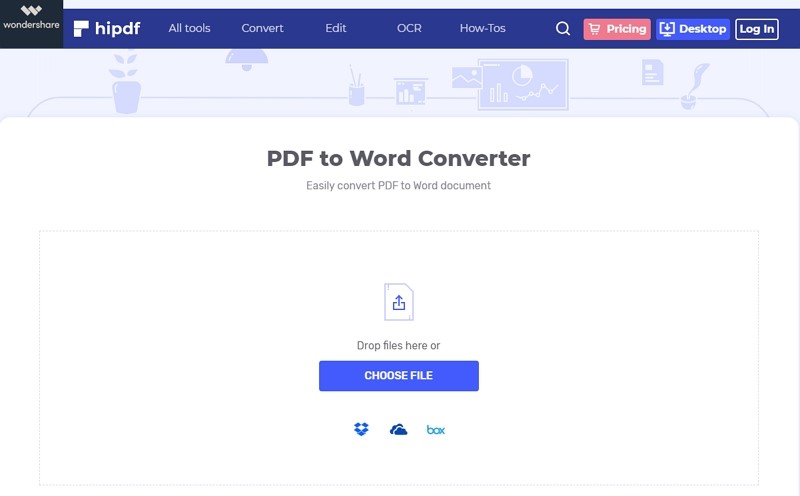
Adobe Acrobat for Mactonish
This is a powerful PDF to Word converter created specifically for Mac users. It is intuitive to use and has many aesthetic features that allow you to perform several different file conversion tasks. However, the only challenge faced by end-users is the time taken before launching.
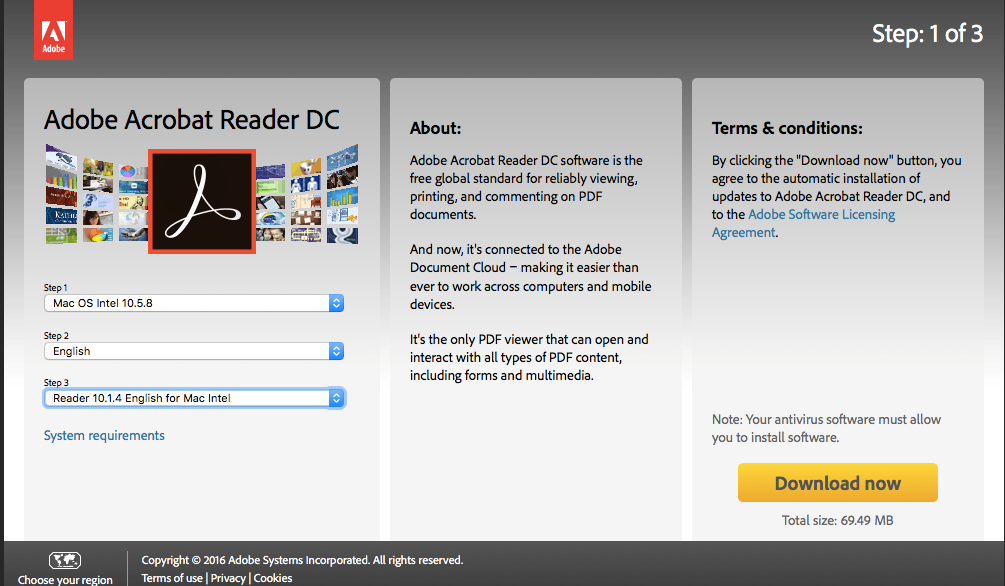
Doxillion PDF to Word Converter
Doxillion PDF to Word converter will help you convert pdf, doc, Docx, HTML, RTF, and ODT file formats. It has a user-friendly interface and supports several different formats you can choose from to convert documents.
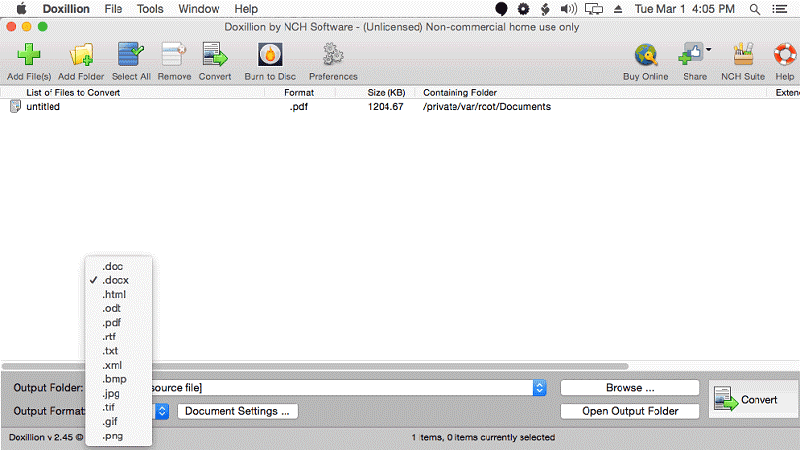
Nuance PDF Converter for Mac
This software allows you to edit and share PDF documents safely on your Macbook. Nuance PDF Converter for Mac is designed to enhance productivity and conversion of various documents including PDF to Word Docx. The only problem with this toolkit is the lack of innovative editing options.
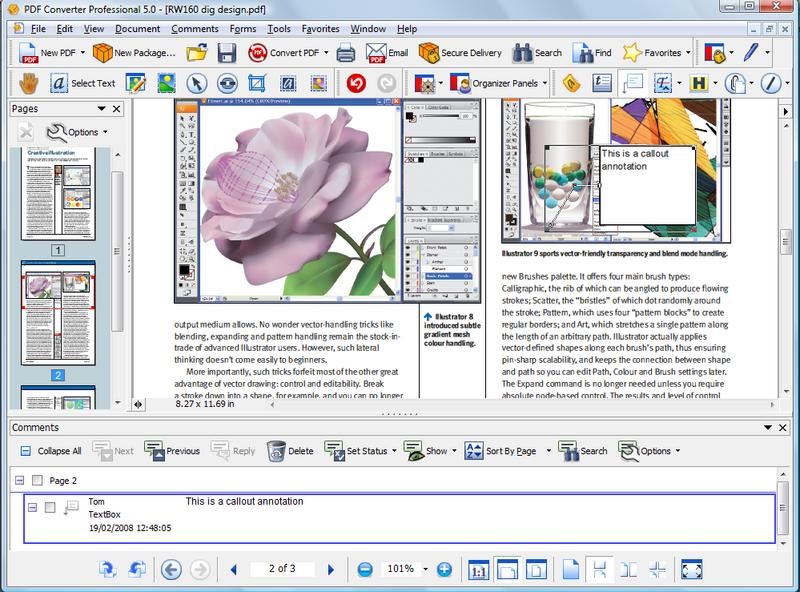
How to Convert PDF to Word on Mac for Free Online
Need to convert files to word with your Macbook, but don’t know how this is done? Then take the following bulleted steps:
- Open the PDF: Drag and drop the file you want to convert into PDFelement for Mac’s main window to open the file.
- Convert PDF to Word: After opening the PDF file with the PDFelement software, click on the File icon at the top left corner of the app, to enable Export To function. Then click on the To Word option to select Microsoft Word as the output format of your file. You can rename the file and choose the output folder where you want to save the file, then click Save to store the converted document on your Macbook.
Conclusion
Now you have both the free and paid version PDF Editors, which do you intend to use in your next project? I implore you to choose the PDFelement for Mac as it has all the features needed from every PDF Editors. Visit the App Store today on your macOS device to download the version that suits your PC.





