What is Google Tag Manager and Why Use It- A Quick Guide

Google Tag Manager (GTM) is a free tool that allows you to quickly and easily add tracking and analytics code to your website. It allows you to manage and track your website’s tags, such as marketing and analytics tags, in one place, rather than having to hardcode them into your website’s source code.
Also Read:- How To Create Events and Goals with Google Analytics and Google Tag Manager
Using GTM can save you time and make it easier to manage your website’s tracking and analytics. With GTM, you can add, edit, or delete tags without having to make changes to your website’s code. This can be especially helpful if you are not familiar with coding or if you need to make frequent updates to your tags.
GTM can also help improve the performance of your website by allowing you to manage your tags asynchronously, which means that they load independently of the rest of your website’s content. This can help reduce the load time of your website and improve the user experience.
In addition to tracking and analytics tags, GTM also supports a variety of other types of tags, including tags for remarketing, conversion tracking, and customer service. GTM is a powerful tool that can help you better understand and optimize the performance of your website.
Here are some benefits of using GTM:
- Save time: GTM makes it easier to manage your website’s tags, such as marketing and analytics tags, in one place, rather than having to hardcode them into your website’s source code. This can save you time and make it easier to make updates to your tags.
- Improve performance: GTM allows you to manage your tags asynchronously, which means that they load independently of the rest of your website’s content. This can help reduce the load time of your website and improve the user experience.
- Better understand your website’s performance: GTM can help you track and analyze the performance of your website and make informed decisions about how to optimize it.
- Support for multiple tags: GTM supports a wide variety of tags, including tags for marketing, analytics, remarketing, conversion tracking, and customer service. This allows you to track and measure a range of metrics and activities on your website.
- Easy to use: GTM has a user-friendly interface and a large library of pre-built tags and triggers that make it easy to set up and customize your tracking and analytics.
Overall, GTM is a powerful tool that can help you better understand and optimize the performance of your website. It can save you time and improve the user experience, and it supports a wide range of tags and triggers that allow you to track and measure a range of metrics and activities on your website.
To create events through Google Tag Manager (GTM), you will need to follow these steps:
- Install the GTM code on your website: If you haven’t already done so, you will need to install the GTM code on your website. This will allow GTM to track and manage your tags.
- Create a new tag: In GTM, go to the “Tags” section and click on the “New” button. Select the “Custom HTML” tag type and give your tag a name.
- Add your event code: In the HTML box, add your event code. This should include the event category, action, and label, as well as any other relevant information.
- Configure your trigger: Click on the “Triggering” section and select the trigger that will fire your event. This could be a page view, a form submission, or some other action.
- Preview and publish your changes: Before publishing your changes, it is a good idea to preview your tag to make sure it is working as expected. If everything looks good, click on the “Publish” button to make your changes live.
After your event has been created, it will be tracked and reported on in your analytics platform (such as Google Analytics). You can then use this data to understand and optimize the performance of your website.
Here is an example of event tracking code that you can use in GTM:
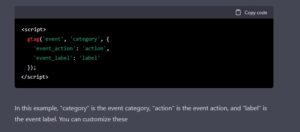
How to Implement Google Analytics Events in Google Tag Manager
To implement Google Analytics events in Google Tag Manager (GTM), you will need to follow these steps:
- Install the GTM code on your website: If you haven’t already done so, you will need to install the GTM code on your website. This will allow GTM to track and manage your tags.
- Create a new tag: In GTM, go to the “Tags” section and click on the “New” button. Select the “Google Analytics – Universal Analytics” tag type and give your tag a name.
- Select your tracking ID: In the “Tracking ID” field, enter the tracking ID for your Google Analytics account.
- Configure your tag: In the “Tag Configuration” section, select “Event” as the track type. Then, enter the event category, action, and label that you want to track. You can also add additional fields, such as the event value, to track more detailed information.
- Configure your trigger: Click on the “Triggering” section and select the trigger that will fire your event. This could be a page view, a form submission, or some other action.
- Preview and publish your changes: Before publishing your changes, it is a good idea to preview your tag to make sure it is working as expected. If everything looks good, click on the “Publish” button to make your changes live.
After your event has been created, it will be tracked and reported on in your Google Analytics account. You can then use this data to understand and optimize the performance of your website.





