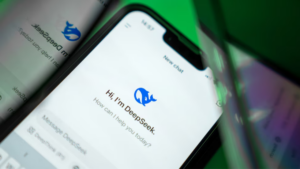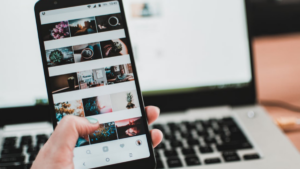40+ Shortcut Keys to Manage WordPress Blog in 2023

There are many differences between WordPress and Blogger and Blogger has fewer options than WordPress. By the way, if you are a wordpress user then you must know all this. Today we are going to tell you about some shortcut keyboard keys, so that you can prepare your blog post in a very short time. In this post, we are going to tell you about almost all the shortcut keys, but all these shortcut keys will work only in WordPress visual editor.
Also Read: –Earn $1000 Monthly By Creating Micro Niche Website in 2023
There are already many futures given in WordPress, with the help of which anyone can easily manage their blog. When we write a new post in WordPress, there are many tools and options here. Blogger blog’s post editor also has many tools and options but as much as it is less than wordpress. If your blog is in blogger and you want to design the post well, then for this you should have knowledge of coding, only then you can give a good look to the post with the help of HTML and CSS. In WordPress, you can design your post well without coding. For this you just have to install & activate some plugins.
Even after having so many futures in WordPress, many people say that it takes a lot of time to design a post. When you do anything and you want that work to be done well, then it will take you a lot of time. Now the wordpress team has come up with a very good idea to save our time. The way when we do typing in Notepad, we also use short keys in it. A similar system has now been added to the wordpress post editor as well. With which you can design the post well in less time by using shortcut keys. You can use short keys not only for WordPress post editors but to do many things in WordPress. In this post we will talk about the same.
You must know that when we use the computer, we use Shortcut Keys more. With this, we can do any work fast. The way we use Bold, Italic, Underline etc while writing a post in Notepad. To do this, we use shortcuts, in the same way when we write a post in our WordPress, then in this also we use Bold, Italic, Underline, Align Left-right etc. Can use short keys for. Apart from this, we can use short keys in WordPress on many pages. So, without taking much time, let us talk about all the Shortcut Keys of WordPress.
30+ Shortcut Keys For WordPress – For Fast Working.
If you want to manage your blog in minimum time, then ShortCut Keys is very helpful for you. When we write a post, we make it bold, then scroll the mouse for it, then right click, it wastes a lot of time. If we want to do this work quickly, then we can use shortcut keys on the keyboard. We are telling you about all these keys below.
ShortCuts for WordPress Visual Post Editor.
When we put a New post in a WordPress blog or update Old post, then for this we have to go to the Post Editor. The short cuts we are telling you below, you can use them when you write or update a wordpress post.
Most Useful Time Saving WordPress Shortcut Keys
- Heading 1 के लिए Ctrl+1 का use करें.
- Heading 2 के लिए Ctrl+2 का use करे.
- Heading 3 के लिए Ctrl+3 का use करे.
- Heading 4 के लिए Ctrl+4 का use करें.
- Heading 5 के लिए Ctrl+5 का use करें.
- Heading 6 के लिए Ctrl+6 का use करें.
- CTRL+A = सभी Texts को select करने के लिए इसे use करें.
- Ctrl+X = इससे आप select किये हुए texts को Cut कर सकते हो.
- Ctrl+C = इससे आप Select किये हुए texts या file को copy कर सकते हो.
- Ctrl+V = किसी copy किये हुए text या file को Paste कर सकते हो।
- Ctrl+B = इससे किसी text को Bold कर सकते हो.
- Ctrl+U = इससे किसी text को Underline कर सकते हो.
- Ctrl+I = इससे किसी भी text को Italicize किया जा सकता है.
- Alt+Shift+D = इससे आप Strikethrough कर सकते हो।
- Ctrl+Z = इसकी मदद से Undo कर सकते हो।
- Ctrl+Y = इससे Redo कर सकते हो।
- Alt + Shift + u = इससे Unordered List को post में add कर सकते हो.
- Alt + Shift + o = इसकी help से आप post में Numeric List बना सकते हो।
- Alt + Shift + m = इससे आप Post में Quote को add कर सकते हो।
- Alt+Shift+L = इसकी मदद से किसी text या file को Left align कर सकते हो।
- Alt+Shift+C = इसकी मदद से किसी text या file को Center align कर सकते हो.
- Alt+Shift+R = इससे आप किसी text या file को Right align कर सकते हो।
- Alt+Shift+J = इसकी मदद से किसी text या file को Justify कर सकते हो।
- Alt+Shift+A = इससे आप Post में Link insert कर सकते हो.
- Alt+Shift+S = इससे आप Post में किसी Link को Remove कर सकते हो.
- Alt+Shift+Q = इससे post में Blockquote insert कर सकते हो.
- Alt+Shift+X = इसकी मदद से <code> टैग को add/remove किया जा सकता है.
- Alt+Shift+M = इसकी मदद से Post को Image को को Add किया जा सकता है.
- Alt+Shift+P = किसी post को को multi page में break करने के लिए <!– NextPage –> का टैग add किया जाता है. इस short key से आप Post Break टैग को insert कर सकते हो।
- Alt+Shift+T = इससे आप post में <!–more–> टैग की insert कर सकते हो।
- Alt+Shift+N = जब हम post लिखते हैं तो Spell checker को enable करके ये जान सकते हैं की कौन word सही है और कौन wrong. इस short key की मदद से आप Spell checker को enable कर सकते हो।
- Ctrl+S = इस short key से Post को Draft में save कर सकते हैं.
- Shift+Alt+Z = इससे Kitchen Sink को Show/Hide कर सकते हो.
- Alt+Shift+H = इसका use करने से Help option open हो जायेगा।
- Alt+Shift+W = इससे post editor में Enter/Exit कर सकते हो.
- Ctrl + ’+’ = Post editor को wide करने के लिए simply CTRL+ का use करें.
- Ctrl + ’-’ = Post Editor को Narrow करने के लिए CTRL- का use करें।
Final Words
All the short keys mentioned above are working properly. You can save your time by using all these short keys. In the beginning, when you use these shortcuts, there will be some difficulty, but when you become a habit, then you can edit your blog post very fast and manage comments. All the professional bloggers do fast work by using these short keys. That is why you can also save your time by using them.