Unlocking Visual Content: Effective Ways to Open AAE Files on Windows and Essential Insights
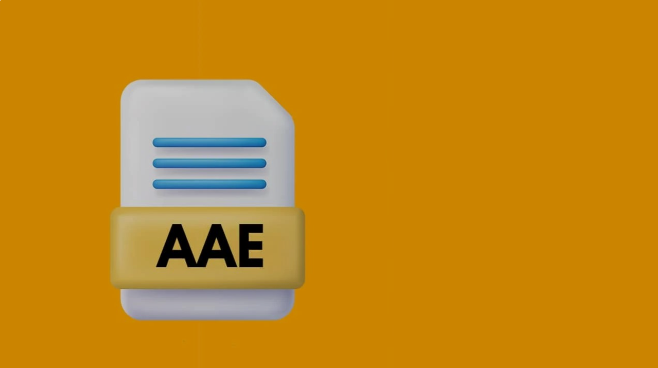
AAE files have rapidly emerged as a prominent file type, primarily associated with Apple’s iOS ecosystem. However, given the increasing need to access such files on diverse platforms, finding ways to open AAE files on Windows has become paramount. This guide seeks to explore and unravel the most optimal approaches to access AAE files, clarify common queries, and delve deep into the essence of AAE files and their functionalities.
Also Read:- 7 Best Ways to Make Money from Digital Marketing
What are AAE Files?
AAE files are essentially sidecar files created by Apple’s Photos app, predominantly on iOS devices. These files store the non-destructive edits made to a photograph, enabling users to revert to the original image. Not to be mistaken for image or video files, AAE files merely contain the edit information and adjustments, such as filters or cropping data, made to the associated JPEG or PNG files.
How to Open AAE Files on Windows?
Opening AAE files on Windows involves indirect access, as the primary content remains within the associated image file. To access the edited image, consider the following method:
- Transfer Images: Initiate by transferring the actual image file (JPEG or PNG) to the Windows system along with the AAE file.
- Use Compatible Software: Utilize photo editing software compatible with AAE files, such as Adobe Lightroom, to apply the edits stored in the AAE file to the corresponding image.
An Alternate Way to Open AAE Files on Windows
In situations where direct application of AAE file edits is not feasible, leveraging an alternate approach proves beneficial.
- Convert to JPEG on iOS Device: Before transferring, convert the edited image to JPEG format on the iOS device by using the “Save as…” or “Export…” option within the Photos app, ensuring the transfer of the edited version.
- Use Photo Viewer: Open the converted JPEG file using any standard photo viewer on Windows.
How to View AAE Files?
Given the structural composition of AAE files containing textual data representing edits, using a text editor serves as the most viable approach to view AAE files. However, interpreting the content requires a nuanced understanding of image editing parameters and metadata, making it a less preferred method for extracting visual information.
How do I Convert AAE to JPG?
Direct conversion of AAE to JPG is not plausible, as AAE files lack inherent image data. However, exporting the edited image as a JPEG file from the Apple Photos app accomplishes the intended purpose, making the edited version independently available in JPEG format, eliminating the need for the associated AAE file.
Is an AAE file a Video?
A prevalent misconception surrounds the nature of AAE files, questioning their association with video content. AAE files are definitively not video files; they solely encapsulate the editing information corresponding to still image files, maintaining the integrity and originality of the primary visual content.
What is an AAE File and How do I Open It?
Unveiling the core of AAE files involves acknowledging their role as repositories of editing instructions for images. Their essence lies in preserving the original image while storing modifications separately. To open an AAE file, focus on the associated image, applying the AAE edits using compatible software or converting the edited image to JPEG format within the iOS environment before transferring to Windows.
Conclusive Insights:
Opening AAE files on Windows may initially present challenges due to their intricate association with Apple’s Photos app. However, understanding the nature of AAE files as containers of editing information rather than visual content streamlines the approach. Prioritizing the transfer of the edited image in a universally accessible format like JPEG ensures seamless viewing and further editing on Windows platforms, thus mitigating the necessity to directly interact with AAE files.
The ongoing evolution in image editing and management technologies necessitates adaptability and comprehension of diverse file formats. By focusing on efficient methods to open AAE files on Windows and discerning the intrinsic characteristics of AAE files, users can effortlessly navigate between different ecosystems, ensuring the accessibility and preservation of their cherished visual memories.
FAQs on AAE Files and Opening Them on Windows
1. What exactly are AAE Files?
AAE files are sidecar files used by Apple’s Photos app to store non-destructive edits made to an image. They are not images themselves but contain editing information, like cropping, filters, and adjustments made to an associated JPEG or PNG file.
2. How do I view the content of an AAE File?
AAE files can be opened and viewed with any text editor as they contain textual data representing the edits made to an image. However, deciphering the content is complex and is not a method for viewing the actual visual modifications made to an image.
3. How can I open AAE Files on a Windows computer?
To open AAE files on Windows, transfer the associated image (JPEG or PNG) and the AAE file to your Windows system. You will need compatible software like Adobe Lightroom to apply the edits stored in the AAE file to the image.
4. Is there an alternative way to open AAE Files on Windows?
Yes. You can convert the edited image to JPEG format on the iOS device by using the “Save as…” or “Export…” option within the Photos app, and then transfer this edited JPEG file to your Windows computer, eliminating the need for the AAE file.





